Adding media¶
Giving each bike a picture¶
We don’t have much of a bike gallery without pictures.
Let’s add a relationship to the File entity in the PerformMediaBundle.
First, add an image property and access methods to the bike entity in src/AppBundle/Entity/Bike.php:
namespace AppBundle\Entity;
+ use Perform\MediaBundle\Entity\File;
protected $description;
+ /**
+ * @var File
+ */
+ protected $image;
+ /**
+ * @param File $image
+ *
+ * @return Bike
+ */
+ public function setImage(File $image)
+ {
+ $this->image = $image;
+
+ return $this;
+ }
+
+ /**
+ * @return File
+ */
+ public function getImage()
+ {
+ return $this->image;
+ }
Then add the relationship to src/AppBundle/Resources/config/doctrine/Bike.orm.yml:
fields:
title:
type: string
description:
type: text
+ manyToOne:
+ image:
+ targetEntity: Perform\MediaBundle\Entity\File
+ joinColumn:
+ nullable: true
Now update the database schema to create the new column in the bike table:
./bin/console doctrine:schema:update --force --dump-sql
Updating the admin¶
The BikeCrud class needs updated to manage the image property:
])->add('description', [
'type' => 'text',
+ ])->add('image', [
+ 'type' => 'media',
+ 'options' => [
+ 'types' => 'image',
+ ],
]);
Now head to the bike admin page at http://127.0.0.1:8000/admin/bikes. You’ll notice a new column for the image, and that creating a bike requires you to choose an image from the media library.
Uploading media¶
Let’s add some images of hip and trendy bikes to the library. Searching for ‘hipster bike’ on https://unsplash.com gives some surprisingly good results!
Click on the media tab to show the media library, then click ‘upload’ to add some images.
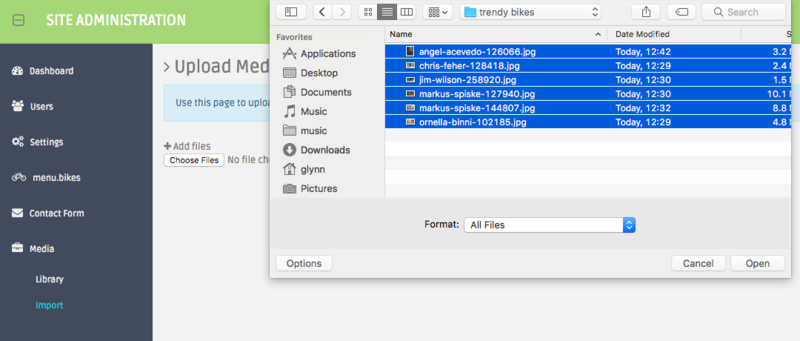
You can upload multiple images at once, and any large files will be split into chunks to get around PHP’s maximum upload size.
Find out more in the media bundle documentation.
Enforcing schema correctness¶
We want to make sure that every bike in the gallery has an image.
Check that every bike you’ve created has an image linked to it, then update the schema again in Bike.orm.yml:
manyToOne:
image:
targetEntity: Perform\MediaBundle\Entity\File
joinColumn:
- nullable: true
+ nullable: false
Then update the database schema:
Note
Warning! When using SQLite, constraint violations that occur when running doctrine:schema:update will result in the table being emptied.
See the databases guide to learn why this occurs.
Double check every bike has an image before running this command!
./bin/console doctrine:schema:update --force --dump-sql
This ensures that all bike entities in the database have an image.
We’ve managed to add this column safely, first by adding it without the constraint (nullable: true), populating it with data, then applying the constraint (nullable: false).
This stepwise approach is a good way to add a new constraint to your database safely.
Note
In a production scenario, you should use database migrations instead of the schema tool to prevent data loss.
Showing pictures on the frontend¶
Go ahead and create some bikes in the admin, linking them to your newly uploaded media files.
Update src/AppBundle/Resources/views/home.html.twig to show images alongside the bikes:
{% block content %}
<div class="container">
<div class="row">
<div class="col-md-12">
{% for bike in bikes %}
<h2>{{bike.title}}</h2>
+ <img src="{{perform_media_url(bike.image, {width: 300})}}" class="img-responsive" />
<p>
{{bike.description | nl2br}}
</p>
{% endfor %}
</div>
</div>
</div>
{% endblock %}
The perform_media_url twig function is an easy way to get the url of a file.
Note that we’ve requested an image that has a width closest to 300px.
Again, you can read more about how that works in the media bundle documentation.
Refresh the home page again to see a list of bikes in the database, with images displayed under the titles.